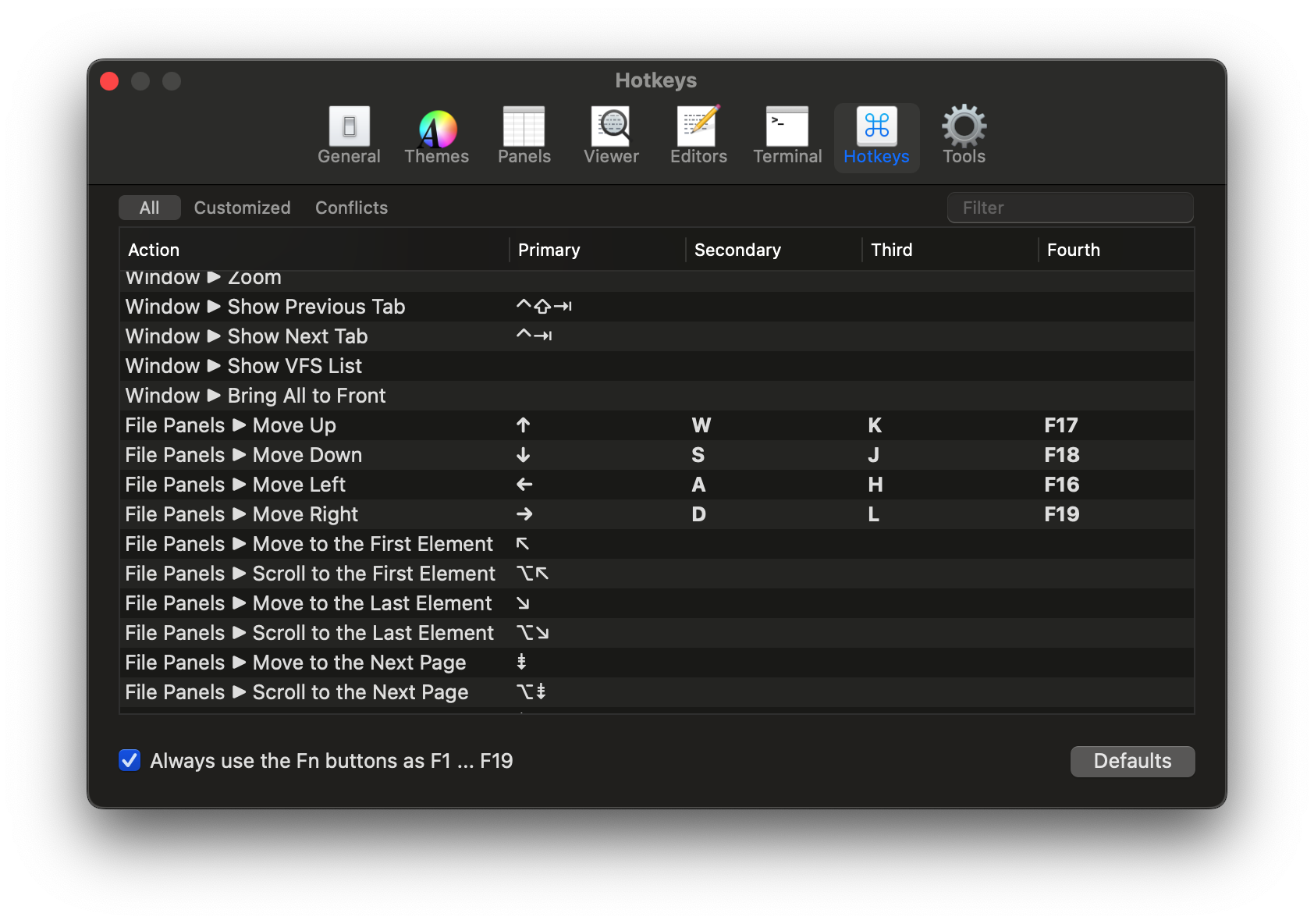Over the New Year 2025 holiday period, I spent quite a few days implementing a feature in Nimble Commander that has been occasionally requested for many years. Customization of action shortcuts has been supported in the app since its early days, but this only allowed for a one-to-one relationship: an action could have a single shortcut.
What some users wanted was twofold:
- The ability to set more than one shortcut per action.
- The option to choose shortcuts that are normally not supported by macOS UX.
Adding this feature involved an interesting refactoring and touched many nitty-gritty details, so I thought it would be worth writing a brief reflection.
To start, let’s lay out the basics of how Nimble Commander handled shortcuts before.
Shortcuts can be assigned to three distinct types of actions, even though on the surface they appear similar:
- Actions available through the standard fixed set of menu items.
Processing the keyboard events for these shortcuts is done by macOS frameworks. This approach is standard and expected by users, plus it’s somewhat self-documenting — the menu items display their key equivalents next to the labels. The downside, often surprising to users, is that the menu system enforces strict limitations on which keys or key combinations can work as shortcuts. For instance, assigning a single letter without modifiers as a shortcut isn’t possible. - Context-based custom actions.
An example of these might be actions in the file panels. For instance, when theDownkey is pressed, a particular view in the responder chain recognizes the keypress as corresponding to thepanel.move_downaction and triggers the appropriate event. This logic is custom and implemented in methods likeperformKeyEquivalent:orkeyDown:. Nimble Commander has full control over these events, with no restrictions on key assignments. - External tools.
Shortcuts can also be set for external tools. In this case, the macOS menu system handles the heavy lifting — the corresponding dynamic menu item is assigned the shortcut selected for the external tool. The difference from standard application menu actions is that the list of external tools can be modified while the application is running. However, the same restrictions as menu-based actions apply here.
There are two main components in Nimble Commander that provide the machinery for shortcut customization:
ActionShortcut.
This class describes a single keystroke. In practical terms, it encapsulates a combination of a character from the BMP (2 bytes) and a bitmask of key modifiers (1 byte). The class is very compact, occupying just 4 bytes (2 bytes for the character, 1 byte for the modifier bitmask, and 1 byte for padding).ActionsShortcutsManager.
This class is responsible for tracking which actions are associated with which shortcuts, including both default settings and custom overrides. It also provides a mechanism to automatically update external instances ofActionShortcutwhenever the shortcut assigned to a corresponding action changes.
At first glance, the feature seems to simply involve allowing multiple shortcuts per action instead of just one. However, a naive implementation would be too inefficient. The issue lies with how context-based shortcut processing is implemented.
Previously, the processing worked as follows: each view in the hierarchy (e.g., file panel views, split views, tabbed holders, main window states, etc.) maintained a set of
ActionShortcuts corresponding to the actions it handled. Whenever a keyDown: event occurred, the view hierarchy was traversed, with each view being asked, “Are you interested in this keystroke?” until one of the views responded affirmatively. Views supporting customizable shortcuts would then iterate through their set of shortcuts, asking each one, “Are you this keypress?“.The runtime cost of this implementation scaled linearly with the number of customizable shortcuts. This was already somewhat inefficient, and converting each of these shortcuts into a dynamic container would have been completely impractical.
After staring at the code for a while, I realized the entire problem could be re-framed.
Instead of asking each shortcut, “Are you this keystroke?”, a new shortcut could be created directly from the keystroke itself. Once an incoming keystroke is expressed as a shortcut, it becomes possible to compare it directly with other shortcuts (a comparison of exactly 3 raw bytes).
Moreover, since shortcuts are just three bytes, they are trivially hashable, allowing all used shortcuts to be stored in a flat hash map. With such a map in place, it’s possible to perform an O(1) lookup for the incoming keystroke and answer the reverse question: “Which actions are triggered by this keystroke?”
This approach eliminates the need to maintain up-to-date, context-based shortcuts scattered throughout the UI code. Instead, the UI code can query the
ActionsShortcutsManager to determine if the incoming keystroke corresponds to any specific action.In practical terms, this functionality expansion involved:
- Allowing the creation of an
ActionShortcutfrom anNSEventTypeKeyDownNSEventby adding a new constructor. - Modifying the
ActionsShortcutsManager‘s API to store and provide a dynamic array of shortcuts for each action. - Building and maintaining a mapping between shortcuts and the list of actions that use each shortcut.
- Adding a new API to query for an action associated with a shortcut with ~O(1) complexity and zero mallocs.
- Performing a deep refactor to make
ActionsShortcutsManagerproperly unit-testable and actually writing unit tests.
Once this infrastructure was in place, adding support for multiple shortcuts for menu items was relatively straightforward:
- Override the NSWindows’s
performKeyEquivalent:method. - Find the first action that uses the incoming keypress as its shortcut, if it exists.
- Check the index of the shortcut among the action’s shortcuts. If it’s the first one, ignore it and let
NSMenuprocess the event. - Locate the menu item with the corresponding action tag and find its responder.
- Validate the menu item if the responder provides the validation interface. Beep and return if validation fails.
- Finally, ask the parent menu to perform the menu item’s action, including the visual blink that’s normally expected.
External tools still support only a single shortcut for now, though. Perhaps this is something to improve in future releases.